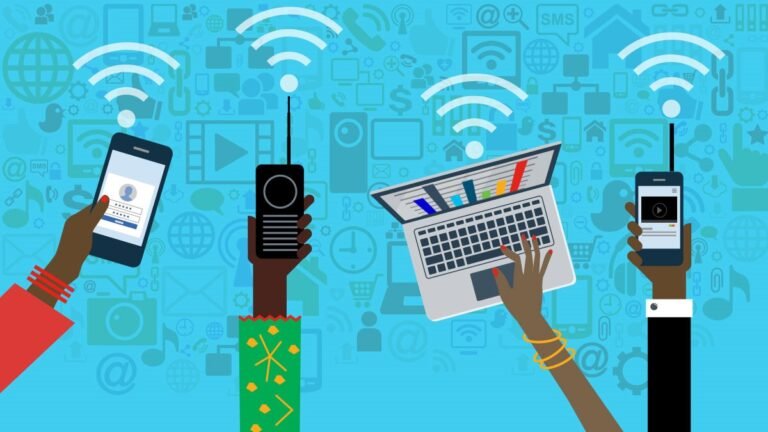How to Burn Video on to a DVD:
Compared to the glory days of the mid-1990s, the reputation of the DVD has since somewhat dwindled. But even with Blu-Ray and streaming overtaking DVDs in terms of quality and popularity, the DVD format is still a reliable and inexpensive form of creating a physical copy of digital videos. Because of this, many people continue to burn DVDs for personal use, and smaller movie production companies still regularly release their TV shows and movies on DVD to this day.
DVDs are a great choice for those who:
- are amateur movie makers;
- enjoy making home movies;
- want to make a unique gift for a loved one;
- want physical backups of video files;
- want portable versions of their videos;
- have limited internet access or no devices with USB ports.
If you are any of the above, you might be interested in this step-by-step guide on how to burn a DVD.
What You Need to burn Video to DVD:
Before you start burning DVDs, you will need the following: a DVD Burner Drive, a blank DVD, a DVD burning program, and a video file.
A DVD Burner Drive – most desktops and laptops will come with an optical disc drive capable of burning DVDs. But if your computer does not have one, you can get an internal drive installed or purchase an external disc drive. Both options are relatively affordable.
A blank DVD – just like you can’t bake a cake without flour, the main ingredient in this recipe is, of course, a blank DVD. There are a few types of DVDs; the most commonly used are DVD+R and DVD-R. Both types look the same and will have the same storage capacity of 4.7GB. But the main difference between the two is solely in the way the discs store data and, consequently, how DVD players and drives read the data.
Luckily, this distinction is mostly insignificant as most modern drives, burners, and players support both formats. However, older drives may only support one, so it is best to check which DVD is compatible with your drive before purchasing. Alternatively, you can get dual-layer discs which come in single-sided and double-sided formats with 8.5GB and 17.1GB capacity, respectively.
A DVD burning program – a program installed on your computer that will facilitate the burning process. Many of these are on the market at different price points with varying capabilities, and some computers may even have one pre-installed. A highly popular choice for DVD-burning software comes with the Movavi Video Suite, an all-in-one bundle for video makers. It includes video editing tools, a video converter, screen recorder, and other nifty features for all your video-making needs. It has an easy-to-use interface, wide format support, and delivers faultless results.
A video file – the video you wish to burn to DVD. This could be a video taken on a mobile device or video camera or one you have just edited to perfection using the Movavi Suite. The video file should be readily available on your computer and be no larger than 4.7GB.
Step-By-Step: How to Burn a DVD With Your Suite
Once you have downloaded and installed Movavi Video Suite, you may use it to burn your video file to DVD in just a few simple steps!
Step 1: Add Your Video File to the DVD Burning Software
Open up your Movavi Video Suite and locate the Data tab on the left-hand side vertical menu of the main screen. Then press the open button under the Burn disc category. If this is the first time you have used the DVD burner on this software, then you will be prompted to download and install the DVD burner add-on for free. Once installation is complete, press the open button again to launch the app.
A window will open. Go to the Video tab, locate the button on the lower-left corner to browse for the video file or files you would like to burn on DVD. Almost any type of disc can be read or written with Movavi, and all popular video formats are supported. These include:
- MKV
- MP4
- MOV
- WMV
- AVI
- ISO
There will be a blue line at the bottom of the screen which indicates how much space the selected video files will take on the DVD and how much space is left.
Step 2: Set Disc Parameters
In the upper right corner of the program window, you should first type in a name for the disc. From the Mode section, there are different options:
- DVD – burns the videos in MPEG-2 format, which is a universally readable format for all DVD players
- AVCHD DVD – maintains sound and image quality of HD videos but may not be compatible with older DVD players
- VIDEO_TS to DVD – used to make new copies of DVDs.
When the mode is chosen, select the video standard under the Options section:
- NTSC – adopts a frame rate of 30 fps using 525 lines
- PAL – adopts a frame rate of 25 fps using 625 lines
Note that these format options have regional differences. PAL is the standard in Western Europe, Australia, and some African, South American, and Asian Countries. NTSC is the standard in the US, Canada, Japan, Mexico, South Korea, and some other countries. So, choosing which type depends on the compatibility of your DVD player.
After this, choose the preferred Quality preset, Aspect ratio, and disc type – standard or double-length.
Step 3: Burn Your DVD
Insert a blank DVD disc into your drive and press the Burn Disc button. In the window that pops up, select the drive that holds the blank DVD, set the appropriate writing speed, and click Next. The burning will commence! And voila, after a few short minutes, you will have successfully created a playable DVD containing the videos of your choice.
It’s just that easy, folks. But the use of DVDs does not just stop at videos. Audio files, games, program files, and digital documents can also be burned onto DVDs. Unless the disc is somehow destroyed, data stored on DVDs are permanent, and so provide extra security for precious video footage you never want to risk losing.