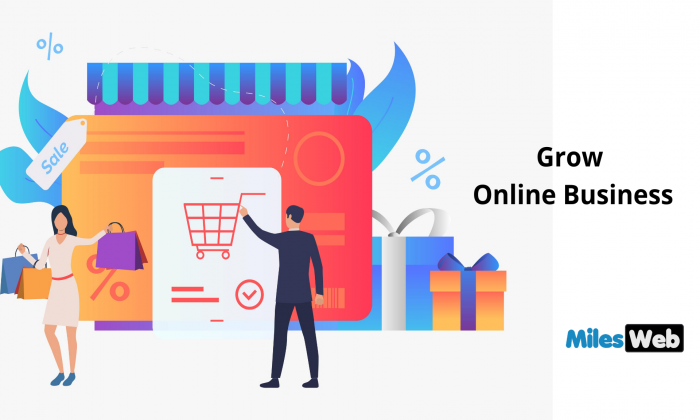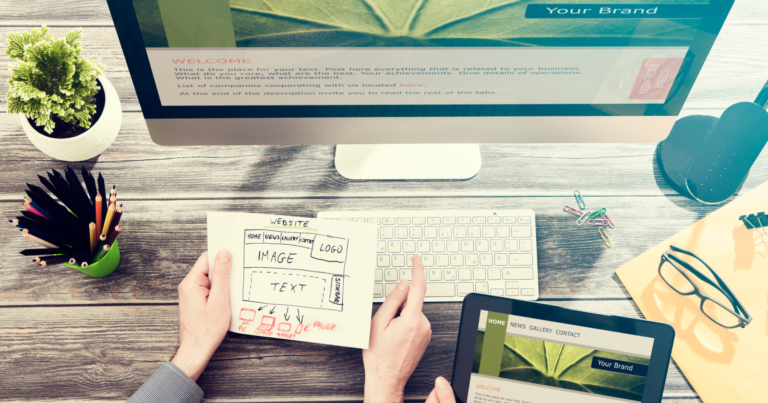Simple Way to Check Chrome Current Version Instantly
If your PC has already downloaded Chrome browser then you must want to see Chrome current version. The reason is that you want to see that your browser is updated or not. But if you don’t know how to see your Chrome current version then you don’t need to worry because in this tutorial I will tell you every step to see Chrome current version along with its any updates available.
In recent years, people are trusting Chrome browser instead of Firefox and internet explorer because of its reliability. Every user wants to get the updated feature of Chrome. So, definitely you have to update Google Chrome for getting its new features that you haven’t tried. Moreover updating is not only for bringing new features but also supporting hardware compatibility.

For updating Google Chrome you must know Chrome current version. So, you can check that your Google Chrome is already updated or not. Firstly in this article I will tell you how to check Chrome current version and then method for updating it. You can also use chrome commands for opening help or settings.
Checking Chrome Current Version
It is really informal to check Chrome current version. You can do it in two to three steps. Firstly open the Chrome menu or Chrome customizes and control which is normally located at the top right corner of the screen. Then a drop down menu will open. From drop down menu click the option settings or you can simply use Chrome command Chrome: //settings. There will be several options in left panel of settings from there click the option about. In about you can see the current version of Chrome.
There is also another method to check Chrome version. First of all open the Chrome menu or Chrome Customizes and Control which is normally located at the top right corner of the screen.
Then a drop down menu will open. From drop down menu point the option help. A pop out menu will be opened. From there click the option “About Google Chrome”. You can also use another short cut key for this method Chrome: //help. Then you will be able to see the Chrome current version.
Updating the Google Chrome Latest Version
Updating the Google Chrome provides advanced feature to be added along with for supporting hardware compatibility. Now following are the steps for updating browser. First of all open the Chrome menu which is normally located at the top right corner of the screen.
Then a drop down menu will open. From drop down menu point the option help. A pop out menu will be opened. From there click the option “About Google Chrome”. You can also use another short cut key for this method Chrome: //help.
Today’s browser have more powerful features ever. User can access lot of apps, services and sites and improve their work efficiency. Chrome offer its user to learn all these features that helps to gain productive measures for their formal requirements. Some of the tips are available only for desktop versions like Mac or Windows, not for mobile users.