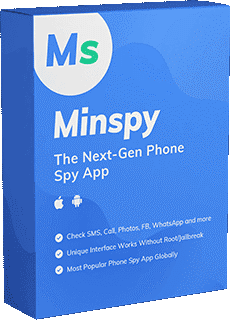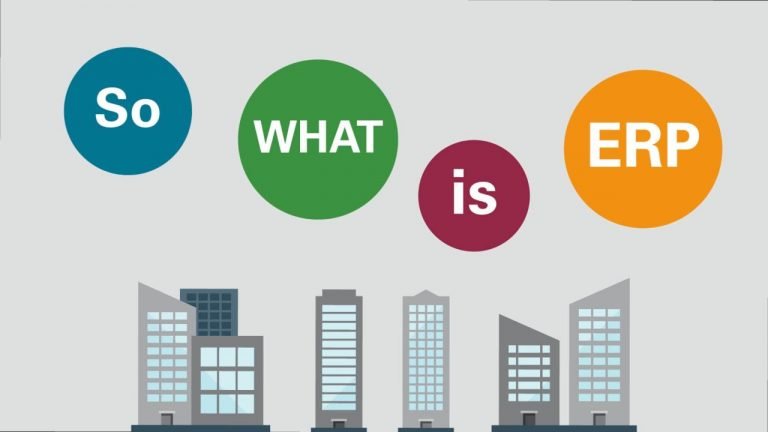IGMP Proxying On Or Off – Dilemma Solved!
The internet group management protocol (IGMP) is a protocol used by routers and hosts on an IP network. This is done so that multicast group memberships can be created. With online streaming, the IGMP is employed.

IGMP Proxy-What Exactly Is It?
The IGMP Proxy is in charge of allowing multicast routers to read and learn membership information. It will also forward multicast packets based on group membership information. The IGMP proxy, on the other hand, only works in certain topologies, usually those that don’t require routing protocols. PIM-DM, DVMRP, and PIM-SM are examples of such protocols.
The IGMP proxy has both upstream and downstream interfaces, each with its high-end configuration. The proxy operates on the outer side of the protocol on the downstream interface. The proxy, on the other hand, works on the protocol’s host site with the upstream interface.
The proxy creates a specific mechanism for multicast forwarding based entirely on IGMP membership data. The router will also be in charge of aligning the forwarding packets on the interface. After that, the IGMP proxy will construct and add MFC forwarding entries (multicast forwarding cache).
What Is the Best Option – IGMP Proxy On Or Off?
The multicast traffic will be regarded as a broadcast transmission if no IGMP proxy is configured. It will also send the forward packets to all of the network’s ports. If you enable the IGMP proxy, however, multicast traffic will only be forwarded to the multicast group that matches the information.
The IGMP Proxy When Enabled:
The proxy will not generate additional network traffic, implying that traffic will travel through the switch at a slower rate. In this instance, it’s recommended that you keep the IGMP Proxy enabled at all times if it’s not causing you any problems. That is to say, it will convert multicast traffic to unicast traffic, resulting in improved wireless device productivity and functionality.
- There are several advantages to using the IGMP Proxy on the interface, including:
- The membership reports for the group will be supplied directly to the group.
- The router group will get an unsolicited depart group membership report when the hosts quit the multicast group.
- The group membership report will be delivered to the group when the hosts join the address group without any other hosts.
If you’re thinking about using the streaming services at home, it’s a good idea to enable the IGMP proxy if you’ll be using them for a long time. It will also resolve the mirroring difficulties. On the other hand, you should disable the proxy if you don’t want to make use of all of these advantages or if they aren’t useful to you. We say this because the router will continue to monitor multicast messages, wasting processing resources in the process. That is to say, it will monitor transmissions that do not exist on the network, to begin with.
The IGMP Proxy When Disabled:
So, if you’ve determined that turning off the IGMP proxy is the best answer, you can help yourself by following the instructions below:
- Go to your computer’s network connections and select local area connections.
- Click “details” and take note of the IP address.
- In the search bar of your web browser, type in the IP address of the router, and it will take you to the configuration page.
- Now go to the Multicast menu and find the bridging folder.
- IGMP Proxy is located at the bottom of the page.
- Uncheck the box “enable IGMP Proxy status”.
- Make use of the apply button.
- By checking the option in the multicast menu, you can enable the IGMP Proxy in the same way.
Frequently Asked Questions
What is IGMP stand for?
In multicast groups, the Internet Group Management Protocol (IGMP) maintains the membership of hosts and routing devices. IP hosts utilize IGMP to notify any nearby multicast routing devices about their multicast group memberships.
Is it necessary to disable the IGMP proxy?
Honestly, unless it’s causing problems, this proxy should be left on. The use of an IGMP proxy is advantageous.
It will not generate any additional network traffic and will ensure that the switch is not overloaded.
Many users choose to leave it on all the time because there is no problem when it is turned on, and they are unconcerned with its condition.
More tech-savvy people will recognize the value of enabling IGMP proxying because it converts multicast traffic to unicast traffic, increasing the usefulness of linked wireless devices.
How can I turn off IGMP?
Navigate to the router’s settings, then to network connections, then to local area connection. After that, you should click on Details and enter the router’s IP address.
The setup page, which contains the bridging folder, will then appear. The Multicast menu can be found inside the folder.
Scroll down the Multicast options until you see IGMP proxy. A checkmark will appear next to “activate IGMP proxy settings.” To disable the settings, tap on this box one again.
What is the IGMP proxy and how does it work?
This proxy is responsible for identifying multicast routers and allowing them to extract membership information. The IGMP proxy will then use this information to forward multicast packets.
It is, however, only useful in topologies that do not use routing protocols as PIM-SIM, DVMRP, PIM-DM, and others.
Is it necessary to enable IGMP proxying?
Unless it creates problems, IGMP proxying should be left enabled. This allows the router to convert Multicast traffic to Unicast traffic, making the network, particularly wireless devices, more efficient.
Is it possible to use IGMP proxying for gaming?
IGMP can be utilized to enable online streaming video and gaming applications, allowing for more efficient resource utilization. Hosts that are not directly linked to a downstream router can join a multicast group provided from an upstream network using IGMP Proxy.
Is IGMP Snooping default activated?
The default setting is on. Note this command is not required if IGMP snooping is enabled globally. On a per-VLAN basis, tracks IGMPv3 membership reports from specific hosts for each port. On all VLANs, the default is enabled.