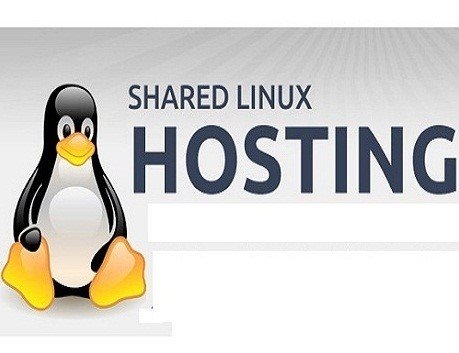Want to Extend the Life Expectancy of the Laptop Battery? Try These 10 Pro Tips
All the laptops come with laptop batteries of a definite lifecycle. And inevitably, the laptop battery is going to die after a prescribed charging cycle. Then, you have to invest in another laptop battery. However, if you want to extend the battery life of the laptop then there are special tips to take care of the battery.
All these tips will not save the battery but also keep the laptop more organized. Moreover, you need not worry about when and how to charge your laptop whenever you step out of your house. So, instead of opting for a laptop repair service immediately, adopt such tips that can save your effort and money. Let’s check out the laptop battery life-saving tips.
Lower The Brightness
The laptop screen plays an important role in consuming power while running. If you turn on the brightness to its fullest then the laptop battery will go wasted mostly because of that bright laptop screen. So, be wise and reduce the brightness, immediately.
Go to the Settings and adjust the brightness as per your convenience. Make it minimum if you are at home or office. Or, you can also use the F keys up there on the keyboard of your laptop. Just press and hold the specified F keys to decrease the brightness. See, it is that easy.
Detach USB Peripherals
Is the laptop battery draining too quickly or faster than you expect? Look out if you have attached any additional peripherals like USB devices to your laptops. When you connect any USB device to your laptop the device gets charged by the motherboard of the laptop. This time, your laptop acts as a charge-provider to those USB-connected devices. Some of these USB devices are mics, webcams, USB sticks. Either turn them off through the Settings available on the laptop or finish the work associated with those devices. And, detach them as fast as possible you can.
Most of the laptops have got the option to switch off the power supply to such USB devices such as webcam, speakers, etc. Additionally, don’t keep your smartphone connected to the laptop through USB all the time. This can damage the integrity of the laptop, and to resolve that you might have to seek assistance from the laptop repair service center. Moreover, you can turn off the speakers, these will save the laptop battery to a great extent.
Shutdown the Backlight Of Keyboard
Many new-releases and gaming laptops are trending in the market with backlit keyboard panels. Obviously, such a keyboard panel feels great but not for long. Because they are draining the laptop battery without any reason. You can switch the backlight off when you are at home or not required, at all.
Probably, you can notice the key for turning this function off on that dedicated laptop keyboard. Press that button or use the proper Settings mentioned in the user manual of the laptop product. In case of any laptop failure or malfunctioning, avail laptop repair services.
How About The Battery Saver Function?
When you think that you can’t control the battery draining at any cost, then think again. Most of the laptops, powered by different operating systems, come with a battery saver option. When you are busy with heavy-weight applications on your laptop then it will be better to turn on the battery saver option, especially.
Move the mouse to the Battery icon on your laptop screen. There you can switch between the best battery life and the best performance level. Here, you have to opt for the best battery life. Otherwise, you can turn on the same function by heading towards Settings, followed by ‘System and Battery’, respectively. Find out the option and toggle the icon to enable it.
Use System Default Browsers
When you are using a particular operating system such as Windows or macOS, take care of the default web browser. For instance, the latest Windows and macOS offer Microsoft Edge and Safari as the default web browser, respectively. As per user data and report, battery draining was comparatively moderate while using default browsers on laptops instead of third-party browsers such as Firefox, Opera, and Google Chrome. So, save your battery by using default browsers more and more.
Don’t Wait for Complete Discharge
Most people tend to charge their laptops when the laptop fully runs out of charge. Don’t practice this habit; otherwise, the laptop battery will face premature death. Because laptop batteries are made for definite charge cycles and you can’t extend them.
If you let the laptop discharge the battery completely then there are chances that you might face a laptop failure when you plug in the adapter to the laptop. So, for the next time, don’t charge your laptop when the laptop battery exhausts its one charge cycle. Charge your laptop when the battery percentage indicates 20% or less.
Kill Power-Consuming Processes
Apart from the brightness factor, there can be diverse programs and applications which are consuming the power of your laptop battery. And, that might be beyond your knowledge. Maybe, that’s why none of the above tips worked for you. Have a glance at the Task Manager for your Windows empowered laptop. Otherwise, check out the Activity Monitor of your MacBook.
Afterwards, check which applications are power-hungry. Kill those processes one by one and stabilize the power performance of the laptop battery. This tip is quite similar to cache clearing on smartphones. Moreover, the RAM will be optimized and you can expect the battery life to be extended.
Have you Tried Hibernate?
In case you own a Windows laptop then you must be aware of Sleep and Hibernate options. These two are different by the mechanism. If you are going to leave your laptop unattended for a few minutes then the Sleep option is a better choice. But, when the countdown comes to the hourly measure then we would suggest you switch to Hibernate.
During Sleep mode, the RAM has to be fed power even if you are using nothing on the laptop. Whereas, Hibernate will prohibit the power connection to RAM but still save the data on the disk.
However, for a MacBook, you don’t have any other option than the Sleep option. Thus, Mac devices will switch to Hibernate mode automatically when the battery dies.
Cool-down your Laptop
Every laptop is designed to bear a definite range of temperatures. If the temperature increases by any chance then it can also ruin the laptop battery life. Because most of the laptops have got Lithium-ion batteries. And, they don’t like heat, at all.
As a quick solution, you have to keep your laptop cool, especially when you are working on your laptop for the long run. You can invest in a laptop cooling pad or laptop reclining structures. However, placing the laptop on an egg tray (without eggs) would also work.
Turn off Wireless Connections
You might not like the idea but these can increase the battery life to a considerable amount. Turn down Bluetooth and Wi-Fi connections for a better laptop battery life expectancy. Definitely, you can turn them on whenever needed. If you have a Windows device click the Notifications icon and you can switch off those functions, temporarily. Further, you can notice a visible impact on the battery life of your laptop.
Wrapping up
The matter of fact is that you can save the battery life to a great extent if you keep your laptop simple and straight-forward. Adopt those above-mentioned tips to avail of a simple maintenance facility for your laptop. If the laptop battery annoys you more often then, your laptop might need a battery replacement service. Till then, take care of your laptop and its battery.