How to Change the Page Size of a PDF
You may need to alter the page size of your PDF file depending on the type of project you’re working on. In free products like Adobe Acrobat Reader, this editing feature isn’t always available. Several PDF editing applications include a virtual PDF printer that allows users to change the PDF file size and save it as a printable alternative. The file size, on the other hand, remains constant, which isn’t always desirable.
How do you alter the size of a PDF page? We’ll show you how to resize any PDF in a matter of seconds in this article. You only need to use a basic PDF editor. Let’s start with the tool that will make the procedure easier for you.
CocoDoc
CocoDoc is an online platform that allows users to modify PDF documents. The app is well-known for its ease of use. Its services enable you to sign, share, and download any PDF. It also comes with various templates that you may use to build any form or document you desire. It’s entirely web-based. As a result, you won’t have to be concerned about installing an app on your device sodapdf .
You will like this tool since it helps to create, alter, sign, compress, resize, and convert any PDF file in a matter of seconds. Surprisingly, it has a feature for all of your PDF-related needs. Millions of people visit CocoDoc’s website every day. Indeed, it appears to be a viable tool for editing PDFs online.
CocoDoc gives you the option of resizing PDFs in a variety of sizes. You can print any document in A4, A3, A2, or other sizes. Furthermore, you have the option of customizing the page margins to meet your needs. Let’s move on to the guide that will assist you with the process now that you’ve discovered enough about the platform.
How to Use an Online PDF Resizer
The comprehensive guide to resize a PDF on CocoDoc with a single click can be found here. All you have to do is follow the steps below.
Step 1: Go to the PDF Resizer website.
The first step is to use the PDF resizer tool on CocoDoc’s website. You can use any web browser to access the tool by visiting CocoDoc’s website.
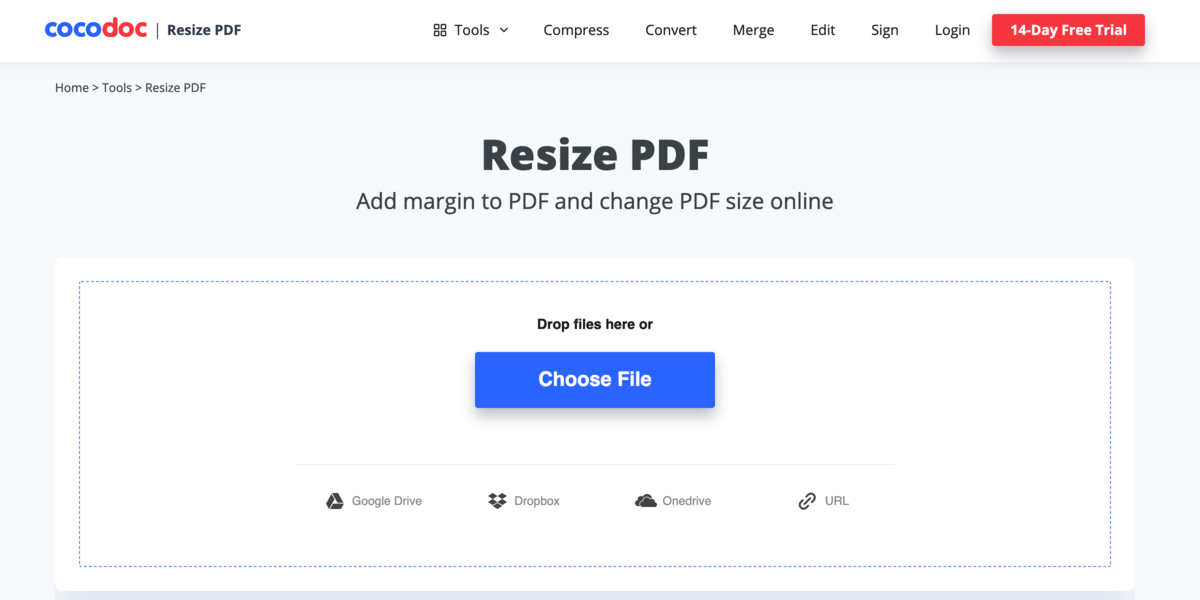
Step 2: Upload a PDF
After that, you’ll need to submit the file you wish to resize. This can be done by going to the service page of this tool and clicking the choose file button. It will allow you to search for the file on your computer or laptop.
OneDrive, Dropbox, GoogleDrive, and a direct URL are just a few of the various possibilities for uploading your file. When you have the file uploaded on a website, the URL option is useful. You can upload the file by simply copying and pasting the URL.
Step 3: Resize your PDF file.
It will provide a preview of your file as well as the file’s current size. You have the option of selecting the PDF’s size. After you’ve chosen a size, click continue and wait for the website to finish resizing. To make copies in different sizes, you can select more than two sizes. Keep the window open until the procedure is completed.
Step 4: Save or download
Your file will be available for download shortly. You can, however, select whether to store the file on your device or to your CocoDoc account. You must first make an account on the platform in order to save the file on it.
CocoDoc’s other features
On CocoDoc’s homepage, you will get valuable tools that let you rapidly annotate, track, resize, and edit PDF files according to your needs. With the CocoDoc editing tool, you can discover a world of possibilities for making the most of your development and achievement. CocoDoc’s features include the following:
- PDF Editor:
It allows you to edit any PDF file without having to convert it to a different format. It is one of the most widely used features on the platform. You can add a text box, a mark, new pages, or any other changes to any PDF with this function.
- Create a Form:
This app also has an amazing function that allows you to create numerous forms without having to use a word processor. It is much easier to manage all of the docs on the go this way. To learn more about this feature, we recommend visiting its website.
- Sign and Convert PDF:
It uses eSign technology to allow users to sign any document electronically. CocoDoc offers a multitasking function that lets you convert PDF files to Word, Excel, and PowerPoint presentations. Additionally, the tool allows for the conversion of other formats, such as JPG and PNG, to PDF.
- Convenient Templates:
It features a separate column where users can create new PDFs. Different users utilize these templates to produce forms, legal documents, and e-books. The best part is that all of these templates are free and simple to use.
- Multiple integrations
Multiple integrations are available to improve the tool’s user experience. To use its service, you do not need to be on its website. Simply download the extension and edit any file without having to upload it to the website.
- Feature of OCR Technology
CocoDoc’s OCR technology allows users to scan PDF files with precision and reliability. It’s an application that extracts data from any written or printed text automatically. Later, the user can extract the content from the PDF file or transform it into readable and searchable text.
- Access to Cloud Storage
CocoDoc’s users have access to cloud storage. Users can sign and save any PDF to the cloud storage as a backup of their data in this way.
Why did you choose CocoDoc for this task?
Each website has its own set of capabilities and services. When it comes to resizing PDFs online, however, CocoDoc is the most incredible platform. Users can resize documents with CocoDoc’s PDF tool without sacrificing file quality.
Secondly, the app will be used for personal and professional purposes, it must have a variety of security elements. During file transfers, data security is ensured by using bank-grade 256-bit SSL encryption.
To increase the document’s security, signatures and passwords are secured. Furthermore, all processed files are automatically erased from the server. As a result, we always advise our readers to use this application rather than untested platforms.
Conclusion:
If you’re having trouble sharing or uploading PDF files to the web due to their large size, PDF compressor software can help. Any PDF can be resized using the platform we discussed in this article. The best part is that this service is entirely secure.
CocoDoc proved to be the best option for most services out of all the apps we tested. As a result, you can explore this tool and its features for resizing PDF files to any desired page size. To edit your PDF, you don’t need to purchase it. Simply go to CocoDoc and select Edit PDF Online to get started. You can sign up for a 14-day free trial to get a glimpse of the more advanced features.

